How To Navigate Canvas
- RWC Tutors

- Jan 17, 2022
- 2 min read
The Reedley College Canvas platform is where students will stay connected to college events, announcements, their classes, emails, and much more. Once a student is officially enrolled in classes at Reedley, they will have access to the RC Student Portal. Students will need to use their student ID# and SCCCD assigned password to log into the portal. For tech assistance with login issues, call #(559) 499-6070.
Once students log on to the portal, they will have access to the Web Advisor, Outlook, Canvas, and Self-Service links. The Canvas link will take students to their Canvas Dashboard pictured below. On the Dashboard, students will be able to access all of their enrolled courses. There are two different settings for how the Dashboard appears: classes will either appear in the "Card" view (shown directly below) or they will appear in the "List" view (shown bottom left). Students can customize the appearance of their Canvas using the 3-dot button in the top right of their dashboard.
In the "Tile" view, students will see all of their enrolled classes as tiles on their Dashboard; these tiles are also slightly customizable and can be color-coded or given nicknames. The tiles can also be rearranged to appear in any order.
To the right of the class tiles, students will see their To-Do list, the Coming Up tasks and assignments, and Recent Feedback on work that has been graded. This is a helpful feature because it allows students to see tasks and assignments at a glance.
In the "List" view, students will not see all of their classes; only the classes with upcoming assignments or tasks will appear. "List" view replaces the To-Do list and Coming Up tasks bar that appears on the right side of the Dashboard in the "Card" view. Some students may prefer this view as it appears like a daily planner. Students can switch between views as many times as they want by clicking on the 3-dot button on their Dashboard.

The Canvas Navigation panel (pictured left) allows students to move between the different features within Canvas, such as their Account, Dashboard, Courses, Calendar, Inbox, History, My Bookstore, and Help. Students should take the time to familiarize themselves with these features at the beginning of the semester.
Students should consider writing a short biography about themselves in their Account settings under Profile. This biography will introduce students to classmates and instructors, so it should be well written and professional. Students should include any information about their educational/career goals, accomplishments, skills, and anything that they want others to know.

In addition to creating a profile, students should also set up their notification preferences by clicking on Notifications under the Account Settings tab. These notification settings are very helpful because they keep students on track with what is happening in their classes. Students are able to select how, where, and when they receive notifications from Canvas. It is advised that students enable the link between Canvas and their mobile devices so that they are kept up to date on all emails, announcements, discussion posts, quizzes, and assignments.

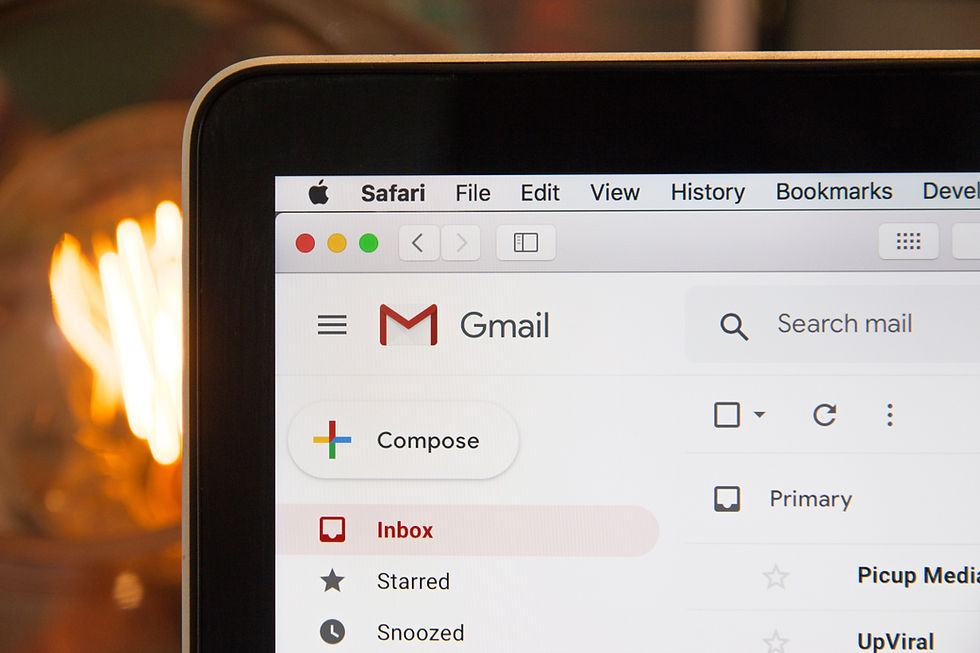


Comments